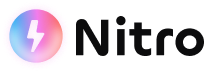Flightcontrol
Preset: flightcontrol (switch to this preset)
Nitro supports deploying to AWS via Flightcontrol with minimal configuration.
Flightcontrol has zero config support for Nuxt projects.
Set Up your Flightcontrol account
On a high level, the steps you will need to follow to deploy a project for the first time are:
- Create an account at Flightcontrol
- Create an account at AWS (if you don't already have one)
- Link your AWS account to the Flightcontrol
- Authorize the Flightcontrol GitHub App to access your chosen repositories, public or private.
- Create a Flightcontrol project with configuration via the Dashboard or with configuration via
flightcontrol.json.
Create a Project with Configuration via the Dashboard
- Create a Flightcontrol project from the Dashboard. Select a repository for the source.
- Select the
GUIconfig type. - Select the Nuxt preset. This preset will also work for any Nitro-based applications.
- Select your preferred AWS server size.
- Submit the new project form.
Create a Project with Configuration via flightcontrol.json
- Create a Flightcontrol project from your dashboard. Select a repository for the source.
- Select the
flightcontrol.jsonconfig type. - Add a new file at the root of your repository called
flightcontrol.json. Here is an example configuration that creates an AWS fargate service for your app:
{
"$schema": "https://app.flightcontrol.dev/schema.json",
"environments": [
{
"id": "production",
"name": "Production",
"region": "us-west-2",
"source": {
"branch": "main"
},
"services": [
{
"id": "nitro",
"buildType": "nixpacks",
"name": "My Nitro site",
"type": "fargate",
"domain": "www.yourdomain.com",
"outputDirectory": ".output",
"startCommand": "node .output/server/index.mjs",
"cpu": 0.25,
"memory": 0.5
}
]
}
]
}- Submit the new project form.
Learn more about Flightcontrol's configuration.